ボールの動きは、それぞれ x座標、y座標 に対応する DoubleAnimation を使います。
y座標は、重力の影響を受けるように、PowerEase で 高さの2乗に比例させています。
Startボタンをクリックすると、ボールが動き出します。
ウィンドウサイズを変更して、再度Startボタンを押すと、ウィンドウ内いっぱいに飛び回ります。
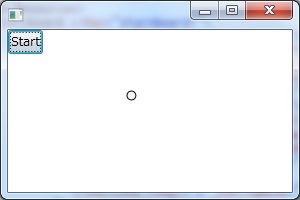
MainWindow.xaml
<Window x:Class="BouncingBall2.MainWindow"xmlns="http://schemas.microsoft.com/winfx/2006/xaml/presentation"
xmlns:x="http://schemas.microsoft.com/winfx/2006/xaml"
Height="200" Width="300">
<Window.Resources>
<Storyboard x:Key="storyboard1">
<DoubleAnimation Storyboard.TargetName="translateTransform1"
Storyboard.TargetProperty="X" From="0"
To="{Binding ElementName=canvas1,Path=ActualWidth}"
Duration="0:0:1" AutoReverse="true"
RepeatBehavior="Forever" />
<DoubleAnimation Storyboard.TargetName="translateTransform1"
Storyboard.TargetProperty="Y" From="0"
To="{Binding ElementName=canvas1,Path=ActualHeight}"
Duration="0:0:0.3" AutoReverse="true"
RepeatBehavior="Forever">
<DoubleAnimation.EasingFunction>
<PowerEase Power="2" EasingMode="EaseIn"/>
</DoubleAnimation.EasingFunction>
</DoubleAnimation>
</Storyboard>
</Window.Resources>
<Canvas Name="canvas1">
<Button Click="Button_Click">Start</Button>
<Ellipse Width="10" Height="10" Fill="WhiteSmoke" Stroke="Black">
<Ellipse.RenderTransform>
<TranslateTransform x:Name="translateTransform1" X="0" Y="0" />
</Ellipse.RenderTransform>
</Ellipse>
</Canvas>
</Window>
MainWindow.xaml
using System.Windows;
using System.Windows.Media.Animation;
namespace BouncingBall2
{
public partial class MainWindow : Window
{
public MainWindow()
{
InitializeComponent();
}
private void Button_Click(object sender, RoutedEventArgs e)
{
((Storyboard)this.Resources["storyboard1"]).Begin();
}
}
}
0 件のコメント:
コメントを投稿